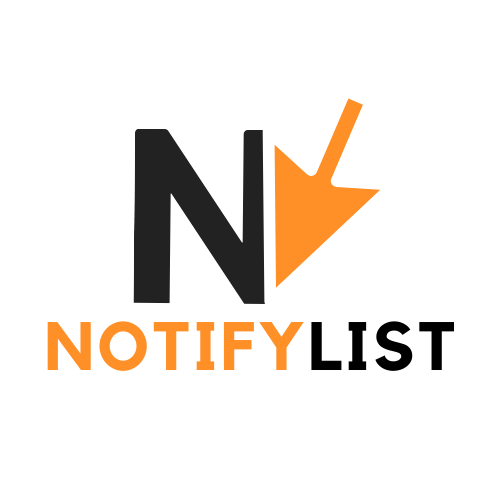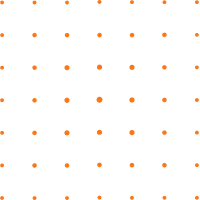With the iOS 14 and iPadOS 14 update, released in September 2020, Apple is finally giving its customers’ permission to customize the home screen of their iPhone screen and Ipad. Indeed, these updates allowed you to change your app icons, but also to customize your widgets and add new ones. This phenomenon has gained momentum on platforms like TikTok and Twitter, where users are filming their custom iOS interface. To get an overview of these changes and to get inspired by them, feel free to go to these platforms and search for what interests you in the search bar.
Customizing your iPhone’s interface
Update your iPhone to iOS 14
First of all, you need to update your iPhone to iOS 14 and make sure your iPhone is up to date. Go to the Apple support page if you are having trouble updating your iPhone. The latest version is iOS 14.4.
Choosing a theme or colour
The second step is to choose a photo that suits you and save it in your photo gallery. Next, download some icon templates that you like. Do some tests to know what style you want to give to your interface. Ask yourself questions like: do you want a vintage or a more modern style? Do you want bright or dull colours? Look at examples on the internet for inspiration.
Before you start customizing your home screen, you should choose one or more colours from the colour palette or a ready-made theme. Then start replacing the existing icons with the graphics you’ve downloaded. Go to Pinterest to find templates or Etsy, Google images, etc. there are so many other sites to find graphics for your icons.
To customize your iPhone home screen, go to this site to find Aesthetic kit: like aesthetickit.
Two very useful apps: Widgetsmith and shortcuts
You absolutely need an app to be able to customize your widgets, widgetsmith does the job very well. In addition, it is recommended to download shortcuts. These two apps also allow you to customize the icons of the apps and not only the widgets. Widgetsmith allows you to get information faster, such as an event in your calendar or the weather tomorrow. Widgetsmith allows you to change the background colour, the photo, or even the font of your widgets iOS 14. Other apps are available on the App store, take your pick.
An essential step: cleaning your home screen
The first step is to delete all your unnecessary apps. When you have downloaded the apps that are useful for customizing your interface, however, keep the apps that are useful to you. To delete an app, just keep your finger on it. When your screen looks clear enough, start organizing your remaining apps. Again, Apple’s support page can be helpful if you’re a little lost.

Change your wallpaper
To do this, go to settings, click on wallpaper and choose a new wallpaper by taking an image or photo that matches the graphics of your app icons. The customization of your home screen can now begin.
Changing your application icons
Go to Shortcuts and when you open the app you will need to follow a few steps to be able to customize each application icon that is on your home screen.
Customizing your widgets
As with the app icons, just open the widgetsmith app and follow a few simple steps to create a widget that suits you.
Add the widgets you have customized
One of the easiest steps to take is to add these widgets to your home screen. Simply add them one by one to your home screen and then order them as you wish.